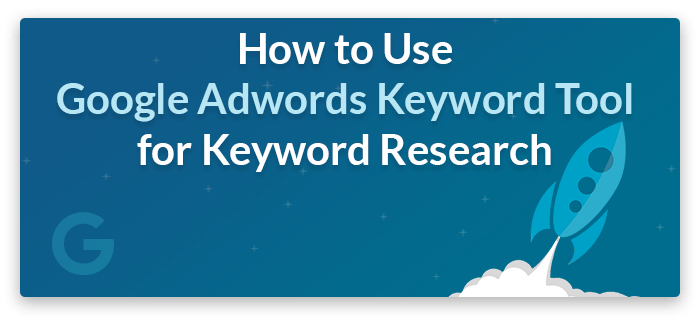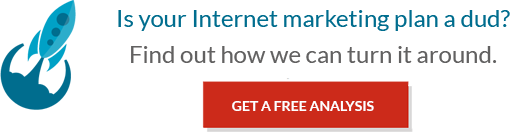Google’s Adwords Keyword Tool is a goldmine for researching keywords and getting search data about each. With this tool you can find out approximations as to how many people are searching for a specific keyword. It also lets you narrow down for exact searches and even country specific searches.
Keyword research is a key stable to any good SEO campaign without it one can optimize for a keyword, end up on the first page or even in the first position and still not get any real traffic/visits. Knowing which keywords to optimize for can make or break the whole SEO process.
So here is how the Adwords Tool works. First you want to open up Google Adwords Keyword Tool in your browser. One you’re on the tool’s web page you want to enter in a word or phrase that best generally describes your website or the services/products you offer. For example Tampa SEO could be a good keyword if you’re a SEO company in Tampa, FL. Alternatively you can simply enter your website address (in the second field down). I prefer not to enter a web site address since most of the time the keywords you should be optimizing for are not the ones Google will pick from your site – otherwise you won’t need to optimize for it.
Now enter the captcha code and click the search button. Next comes a key step that some people over look. Your results you get will be keywords with search volume data but those search numbers will be for broad searches, meaning if your keyword was present inside or part of another search then it would be counted towards this total search volume. To show only the exact search volume for the keyword or words you entered click the [Exact] checkbox and unclick the Broad one.
Now you’ll be looking at exact searches. There can also be some question as to what this search volume means. The search volume is the number of searches done per month. Global Monthly Searches are searches per month around the world, where Local Monthly Searches are searches per month in your country or selected country.
If you want to get real fancy with it you can also change some of the options and filters. For example, let’s say you are interested in mobile searches only. Using the Advanced Options and Filters you can change searches from Desktop and laptop to All Mobile Devices.
Another quick trick is sorting the lists. To sort your results simply click the column header, such as Global Monthly Searches. The keywords and their respective data will sort by that column. Additionally you’ll notice results for keywords that are suggested. I like to look those these and see if there are any keywords I didn’t think up and see what their search volume is like – you can find some great keywords this way.
Now that you have the data you need to organize it. In another blog post I’m going to show you how to organize this data. Till then, happy researching!